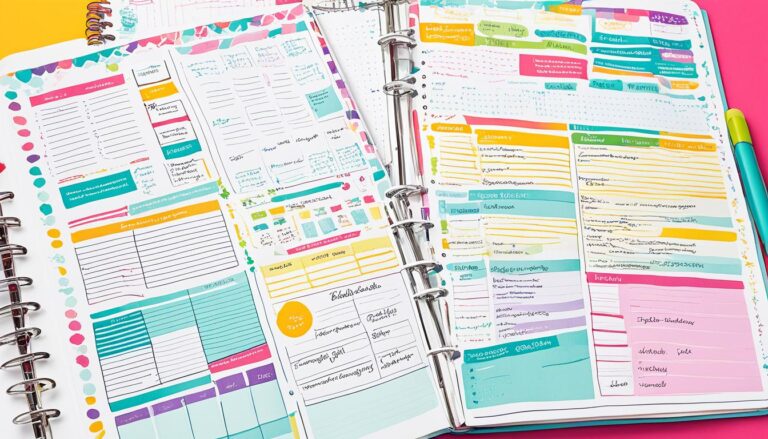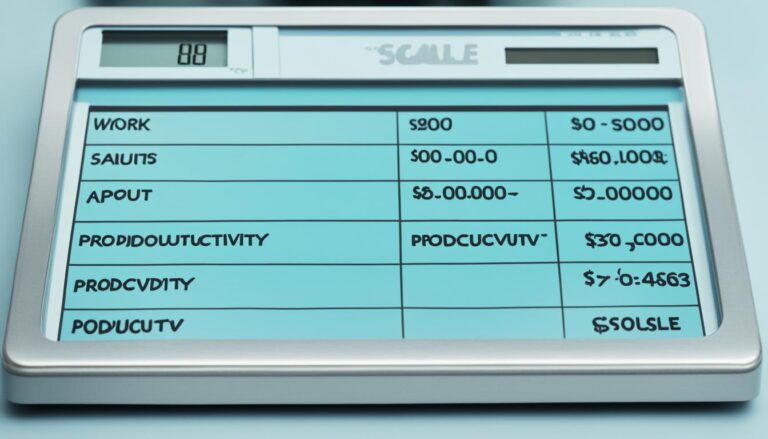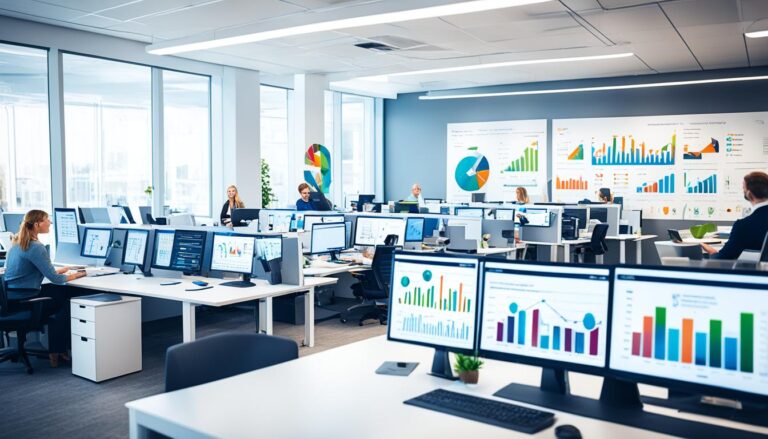Reignite Your Outlook: Webex Productivity Tools Enabled
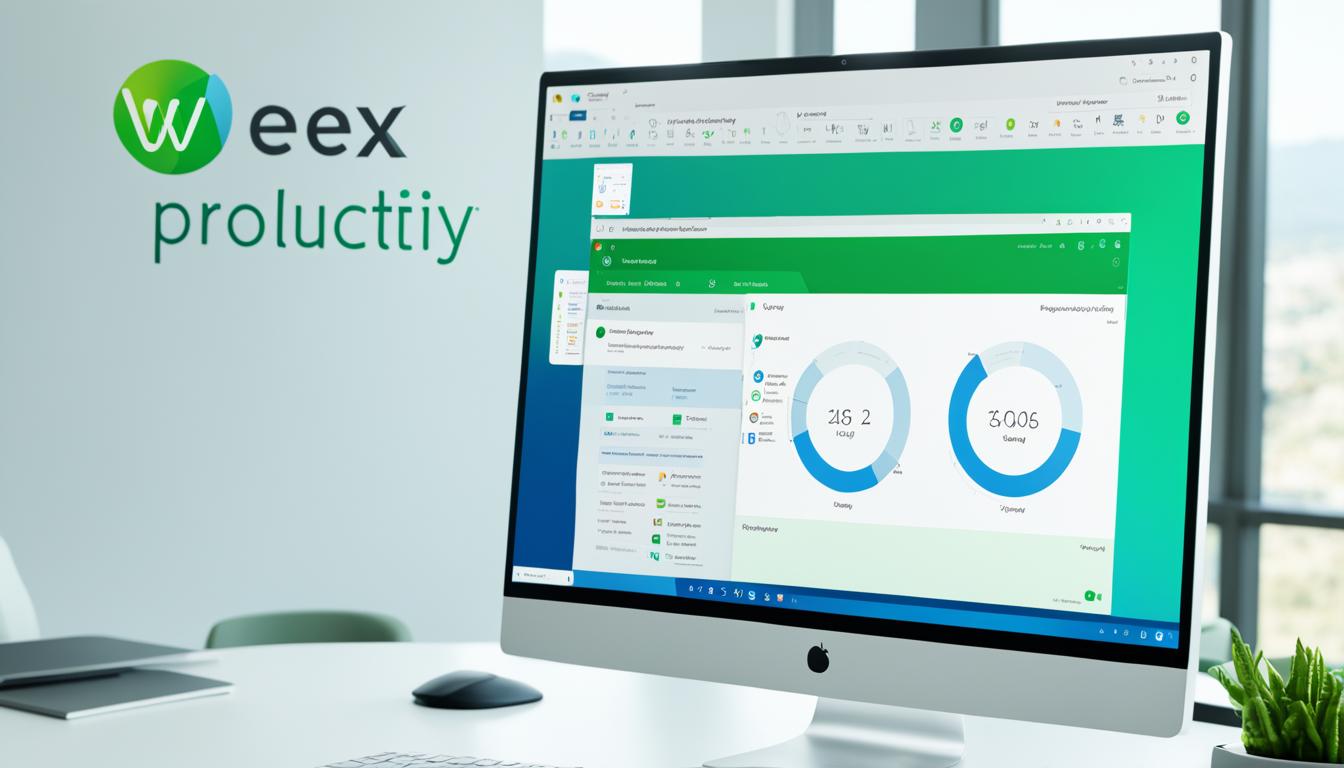
Are you struggling with disabled Webex productivity tools in Outlook 2013? Are you frustrated with unresolved Outlook plugin issues? It’s time to fix the integration problems and boost your productivity! In this article, we will explore troubleshooting methods and provide solutions to enable the Webex plugin in Outlook 2013. Discover how you can reignite your outlook and maximize your efficiency with Webex productivity tools.
Key Takeaways:
- Troubleshoot and fix disabled Webex productivity tools in Outlook 2013
- Resolve Outlook plugin integration issues for seamless Webex collaboration
- Discover the benefits of enabling Webex plugin for enhanced productivity
- Explore troubleshooting methods and solutions for Webex Outlook connector problems
- Learn how to enable and maximize the usage of Webex productivity tools in Outlook 2013
Benefits of Webex Productivity Tools in Outlook
Webex productivity tools offer a range of benefits for users within Outlook, enhancing meeting management, workflow, and overall productivity. With these tools seamlessly integrated, you can experience a more efficient and streamlined approach to scheduling and managing Webex meetings, without the need to switch between different applications.
Here are some of the key benefits:
- Enhanced Meeting Management: With Webex productivity tools, you can schedule Webex meetings directly from your Outlook calendar. This saves time and effort, as you can conveniently set up meetings without leaving your email client. You have full control over managing your meetings and can easily view, edit, and update meeting details within Outlook.
- Improved Workflow: Through seamless integration, Webex productivity tools eliminate the need to switch between different applications. You can access all the necessary meeting controls and features directly within Outlook, allowing you to join meetings with a single click and manage them effortlessly. This streamlined workflow improves efficiency and saves valuable time.
- Seamless Integration: Webex productivity tools seamlessly integrate with Outlook, providing a cohesive experience. This integration ensures that you can seamlessly transition between email, calendar, and meeting management without any disruptions. You can focus on your work and collaboration without being hindered by the complexities of using multiple platforms.
- Increased Productivity: By leveraging Webex productivity tools in Outlook, you can boost your productivity levels. The streamlined workflow, enhanced meeting management, and seamless integration allow you to work more efficiently. You can easily schedule and join meetings, access relevant documents, and collaborate with others, all from within your trusted Outlook environment.
Illustration:
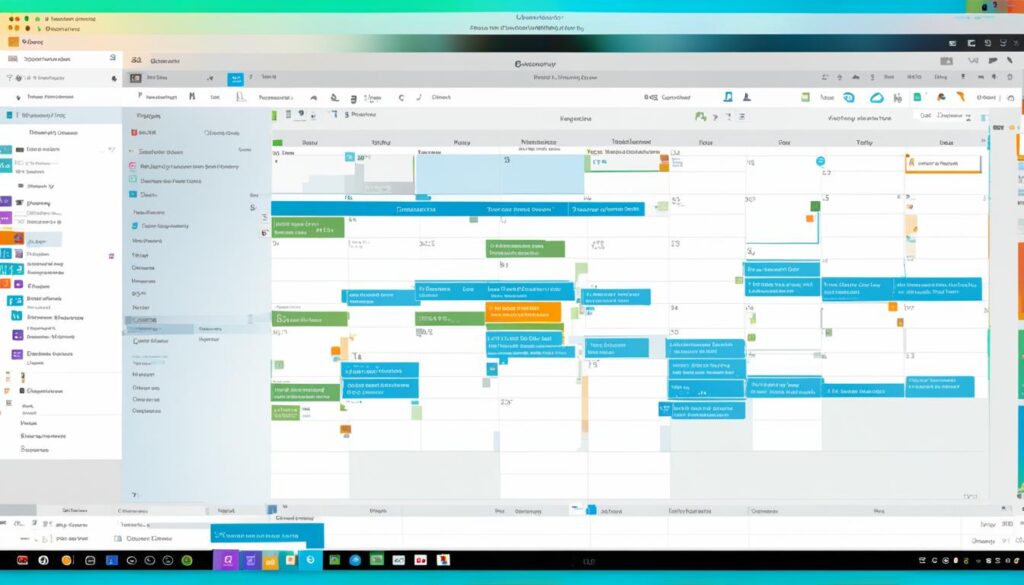
The image above visualizes the seamless integration of Webex productivity tools within Outlook, showcasing how you can manage and schedule your Webex meetings without leaving your familiar email client.
| Benefits | Description |
|---|---|
| Enhanced Meeting Management | Schedule Webex meetings directly from your Outlook calendar and manage them without leaving Outlook. |
| Improved Workflow | Access meeting controls and features with ease, join meetings with a single click, and eliminate the need to switch between applications. |
| Seamless Integration | Integrate Webex seamlessly with your Outlook environment, ensuring a cohesive experience across email, calendar, and meeting management. |
| Increased Productivity | Efficiently schedule, join, and manage meetings without disruptions, enabling you to focus on your work and collaboration. |
How to Troubleshoot Webex Productivity Tools in Outlook 2013
If you are experiencing issues with Webex productivity tools in Outlook 2013, there are several troubleshooting steps you can take to resolve them. Here are some common issues and their solutions:
Problem: Webex Add-In Disabled in Outlook
If the Webex add-in is disabled in Outlook, you won’t be able to access its features. To enable the add-in, follow these steps:
- Open Outlook and go to the File menu.
- Select Options and choose Add-ins.
- In the Manage dropdown menu, select COM Add-ins and click Go.
- Check the box next to Cisco Webex Meetings and click OK.
Problem: Webex Add-In Not Showing in Outlook
If the Webex add-in is not appearing in Outlook, try these troubleshooting steps:
- Ensure that you have the latest version of the Webex add-in installed. If not, reinstall it from the Webex website.
- Make sure that your Outlook version is compatible with the Webex integration. Check the system requirements on the Webex website.
- Check for any compatibility issues with other Outlook add-ins. Disable conflicting add-ins and restart Outlook.
Problem: Webex Outlook Connector Issues
If you are encountering problems with the Webex Outlook connector, here’s what you can do:
- Restart your computer and try again. Sometimes, a simple restart can resolve connectivity issues.
- Ensure that you have the latest updates for both Outlook and the Webex connector installed.
- If the issues persist, reach out to Webex support for further assistance. They can provide specific troubleshooting steps based on your situation.
By following these troubleshooting steps, you can fix common issues with Webex productivity tools in Outlook 2013 and enjoy a seamless collaboration experience.
| Problem | Solution |
|---|---|
| Webex Add-In Disabled in Outlook | Enable the add-in in the Outlook Options menu. |
| Webex Add-In Not Showing in Outlook | Reinstall the Webex add-in and check compatibility with Outlook. |
| Webex Outlook Connector Issues | Restart your computer, update Outlook and Webex, and contact support if needed. |
Transitioning from COM Add-Ins to Web Add-Ins in Outlook
To transition smoothly from COM add-ins to web add-ins in Outlook, follow these steps:
- Identify installed COM add-ins: Start by identifying the COM add-ins currently installed in your Outlook. Take note of the ones that are critical to your organization’s operations.
- Prioritize mission-critical add-ins: Prioritize the mission-critical add-ins that are essential for your daily workflow and productivity.
- Check for web add-in equivalents: For each identified COM add-in, check if there is a web add-in equivalent available. Webex offers a range of web add-ins that can seamlessly replace COM add-ins.
- Install and test web add-ins: If a web add-in equivalent is available, install and test it in the new Outlook for Windows environment. Ensure that it meets your requirements and functions correctly.
- Assess usage and compatibility: Assess the usage and compatibility of the installed web add-ins. Ensure that they provide a stable and consistent experience compared to COM add-ins.
- Explore native Outlook capabilities: In cases where a web add-in equivalent is not available, explore the native capabilities of the new Outlook for Windows. These capabilities may provide alternative solutions to meet your specific needs.
- Consider web add-in development: If no existing web add-in or native capability fulfills your requirements, consider initiating web add-in development to create a custom solution.
By transitioning from COM add-ins to web add-ins, your organization can take advantage of the benefits that web add-ins offer over their COM counterparts. Web add-ins provide a more stable and consistent experience in Outlook, offering modern capabilities and integrations that enhance productivity and streamline your workflow.
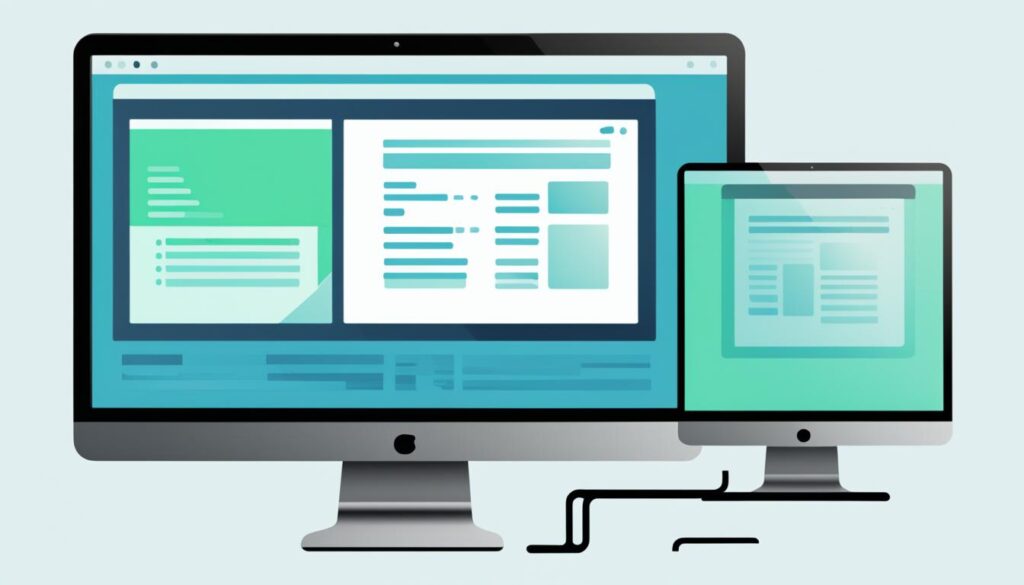
| COM Add-Ins | Web Add-Ins |
|---|---|
| Can cause instability and crashes | Provide a stable and robust experience |
| May not be supported in new Outlook for Windows | Fully supported in new Outlook for Windows |
| May require additional work for partners | No additional work required from partners |
| May lack modern capabilities and integrations | Offer modern capabilities and integrations |
| May limit access to latest features | Provide access to the latest features |
Integrating Cisco Webex with Microsoft Teams
Many organizations use both Cisco Webex and Microsoft Teams for various reasons. Integrating these two platforms allows you to have a unified communication and collaboration experience, leveraging the best features of both platforms.
One way to connect Webex and Teams is through message interoperability, which enables you to send messages from one platform and receive them on the other. This means you can continue using your preferred app while staying connected with others on different platforms. Whether you’re collaborating with colleagues, partners, or clients, this interoperability enhances communication and streamlines collaboration, regardless of the platform they are using.

Another benefit of integrating Webex with Teams is the certification of Cisco devices, such as Cisco Board Pro and Cisco Room Kit Pro, for Teams. This certification allows you to join Teams meetings seamlessly from these devices, eliminating the need for additional setup or technical complexities. Whether you’re in the office or working remotely, you can easily connect and collaborate with your team using the Cisco devices you already have.
The integration between Webex and Teams provides flexibility and empowers organizations to choose the tools that work best for their teams. By seamlessly connecting these platforms and leveraging their unique capabilities, you can enhance communication, improve collaboration, and boost productivity across your organization.
Enhancing Collaboration with Webex and Office 365 Integration
The integration between Webex and Office 365 brings together two powerful platforms, enabling seamless collaboration and improving productivity. With this integration, users can access their Office 365 files and apps directly within the Webex app, eliminating the need to switch between different applications.
One of the key benefits of this integration is the ability to share and collaborate on Office 365 files in Webex spaces. Whether it’s a document, spreadsheet, or presentation, you can easily collaborate with team members, make real-time edits, and track changes within the Webex app itself. This streamlines the workflow and ensures everyone stays on the same page, enhancing collaboration and productivity.
An additional advantage of integrating Webex with Office 365 is the seamless integration with Outlook. By integrating your Webex teams with Outlook, you can schedule and join Webex meetings directly from the Outlook interface. This eliminates the need to switch back and forth between different applications, saving time and improving efficiency.
Imagine being able to seamlessly switch from managing your emails and appointments in Outlook to joining a Webex meeting, all without leaving the Outlook interface. This integration between Webex and Outlook provides a smooth and productive experience, enabling you to focus on what matters most – collaborating with your team.
Overall, the integration between Webex and Office 365 offers numerous benefits, including:
- Enhanced collaboration: Access and collaborate on Office 365 files within the Webex app, streamlining the collaboration process and fostering teamwork.
- Efficiency and productivity: Integrate Webex teams with Outlook for seamless scheduling and joining of Webex meetings, saving time and improving productivity.
- Centralized workflow: Bring together the collaborative capabilities of Webex and the productivity tools of Office 365, simplifying your workflow and ensuring a cohesive experience.
This integration allows you to leverage the best of both worlds, enabling you to maximize the potential of Webex and Office 365 in your collaborative efforts.
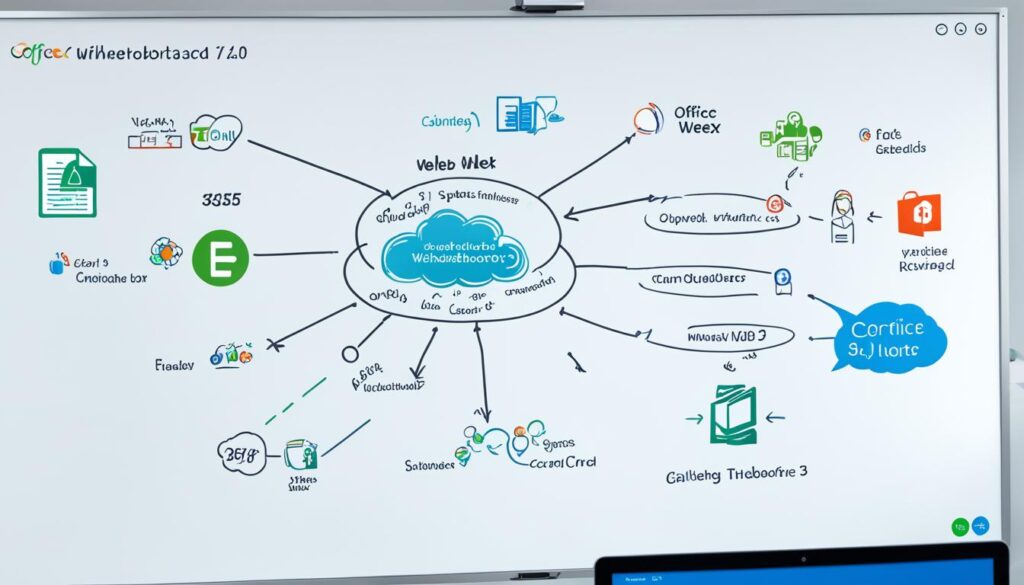
| Benefits of Webex and Office 365 Integration |
|---|
| Enhanced collaboration by accessing Office 365 files within the Webex app |
| Seamless scheduling and joining of Webex meetings from Outlook |
| Streamlined workflow and improved productivity |
Conclusion
In summary, the integration of Webex productivity tools with Outlook 2013 offers numerous advantages for meeting management and productivity. By enabling these tools, you can schedule and join Webex meetings seamlessly from your Outlook calendar, eliminating the need to switch between applications. This streamlined workflow enhances collaboration and efficiency, ultimately increasing productivity.
Transitioning from COM add-ins to web add-ins in Outlook brings a more stable and robust experience for users. Web add-ins offer modern capabilities and integrations, ensuring a smoother and more reliable performance compared to COM add-ins. By embracing this transition, organizations can optimize their Outlook experience and avoid potential compatibility issues.
Integrating Webex with Microsoft Teams and Office 365 further enhances collaboration and communication between platforms. The interoperability between Webex and Teams allows users to stay connected and collaborate effortlessly across different applications. Additionally, the integration between Webex and Office 365 enables seamless access to Office files and apps within the Webex platform, facilitating efficient collaboration within teams.
In final thoughts, leveraging the capabilities of both Webex and Outlook empowers organizations to work more efficiently. By utilizing Webex productivity tools, transitioning to web add-ins, and integrating with other platforms, teams can optimize their workflow, improve productivity, and maximize the benefits of these powerful collaboration tools.
FAQ
How do I enable the Webex plugin in Outlook 2013?
To enable the Webex plugin in Outlook 2013, go to the Outlook Options menu, select Add-ins, and enable the Webex add-in. Make sure to check if the add-in is already installed and if it’s compatible with your Outlook version.
What should I do if the Webex add-in is not showing in Outlook?
If the Webex add-in is not showing in Outlook, you may need to reinstall it or check for any compatibility issues with your Outlook version. You can also try enabling the add-in by going to the Outlook Options menu, selecting Add-ins, and enabling the Webex add-in.
What can I do if I’m experiencing issues with Webex productivity tools in Outlook 2013?
If you are experiencing issues with Webex productivity tools in Outlook 2013, you can try the following troubleshooting steps:
1. Check if the Webex add-in is enabled in Outlook.
2. Reinstall the Webex add-in or check for compatibility issues.
3. Make sure that your Outlook version is compatible with the Webex integration and that you have the latest updates installed.
4. If the issues persist, reach out to Webex support for further assistance.
How can I transition from COM add-ins to web add-ins in Outlook?
To transition from COM add-ins to web add-ins in Outlook, follow these steps:
1. Identify the installed COM add-ins and prioritize the mission-critical ones.
2. Check if a web add-in equivalent is available for each COM add-in and install it if possible.
3. Test and assess the web add-in for usage in the new Outlook for Windows.
4. If there is no web add-in equivalent, explore the native capabilities of the new Outlook for Windows or consider initiating web add-in development.
How can I integrate Cisco Webex with Microsoft Teams?
You can integrate Cisco Webex with Microsoft Teams by enabling message interoperability, which allows users to send messages from one platform and receive them on the other. Additionally, Cisco devices such as Cisco Board Pro and Cisco Room Kit Pro are now Teams-certified, enabling users to join Teams meetings from these devices.
What are the benefits of integrating Webex and Office 365?
The integration between Webex and Office 365 allows users to access their Office 365 files and apps within the Webex app. This integration enhances collaboration by providing a seamless experience between the two platforms. Users can share and collaborate on Office 365 files directly in Webex spaces, eliminating the need to switch between different applications. Additionally, users can integrate their Webex teams with Outlook, allowing them to schedule and join Webex meetings without leaving the Outlook interface.