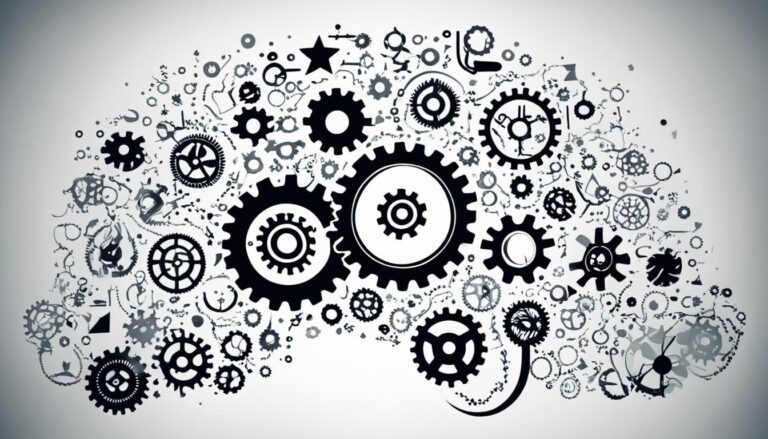Boost Productivity with Webex Outlook Plugin!
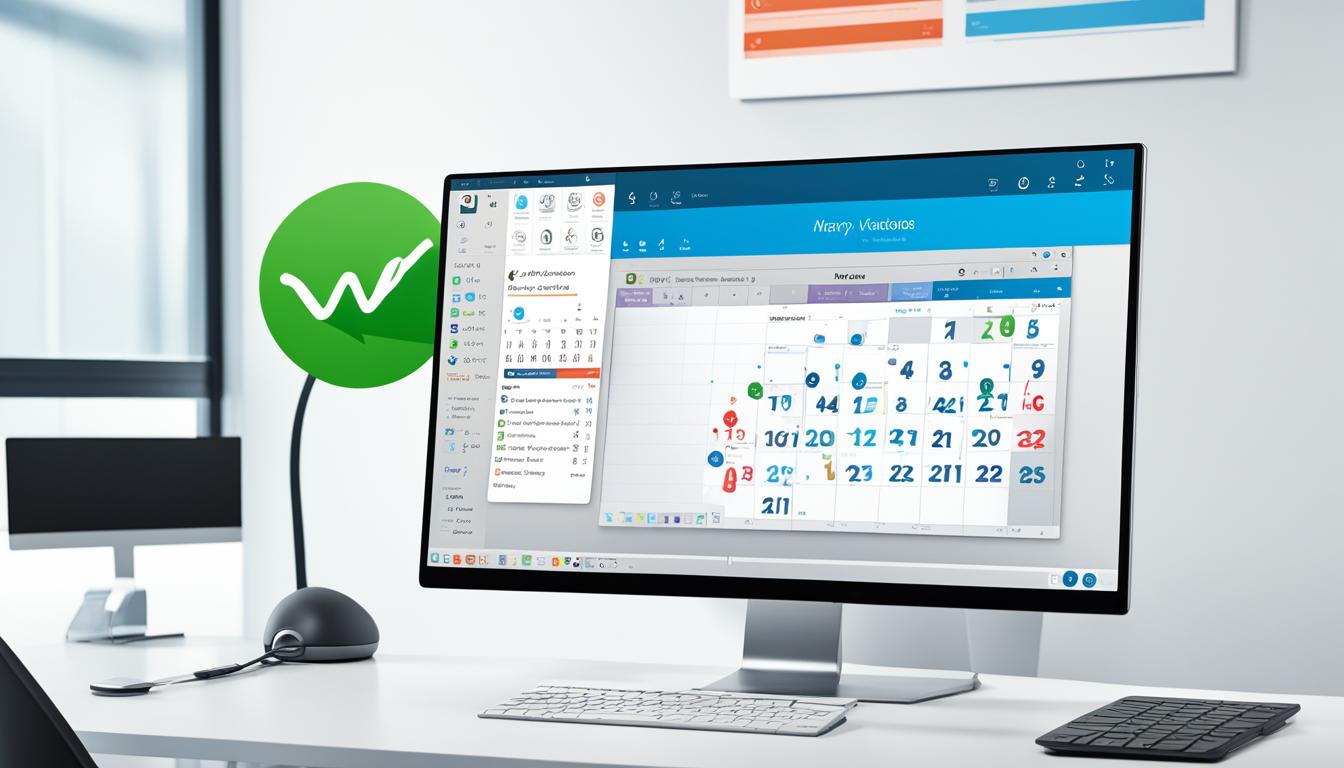
Are you tired of switching between different applications to schedule and join meetings? Do you want a more efficient way to collaborate with your colleagues? Look no further than the Webex Outlook Plugin! This powerful tool seamlessly integrates Webex with Microsoft Outlook, allowing you to manage your meetings and collaborate without leaving your Outlook application.
But how exactly does the Webex Outlook Plugin enhance your productivity? What are the key features and benefits of this integration? And how can you install and configure the plugin for seamless integration with Outlook?
In this article, we’ll answer all these questions and more as we explore the Webex Outlook Plugin in detail. Discover how this plugin can revolutionize your meeting experience and help you achieve more in less time.
Key Takeaways:
- The Webex Outlook Plugin seamlessly integrates Webex with Microsoft Outlook, providing a convenient and efficient way to manage meetings.
- Benefits of using the Webex Outlook Plugin include streamlined meeting scheduling, automatic addition of meeting details to Outlook invitations, and one-click joining of Webex meetings.
- Installing the Webex Outlook Plugin is a straightforward process that can be done by following simple steps.
- The key features of the plugin include the ability to schedule meetings directly from Outlook, join meetings with one click, and receive real-time updates for scheduled meetings.
- The Webex Outlook Plugin enhances collaboration by allowing easy sharing of meeting information and enabling instant meetings in personal rooms.
Benefits of Using Webex Outlook Plugin
The Webex Outlook Plugin offers several benefits that can greatly enhance your productivity.
Schedule Webex meetings directly from your Outlook calendar: With the Webex Outlook Plugin, you can conveniently schedule your Webex meetings without the need to switch between different applications. This streamlines the meeting scheduling process, saving you valuable time.
Seamless integration with Webex: The plugin seamlessly integrates with Webex, automatically adding meeting details such as the meeting link and dial-in information to your Outlook invitation. This eliminates the hassle of manually adding this information and ensures that participants have all the necessary details to join the meeting.
Effortlessly join Webex meetings: With just one click, you can join Webex meetings directly from your Outlook calendar or email using the Webex Outlook Plugin. This eliminates the need to open the Webex application separately, streamlining the meeting joining process and saving you time.
By utilizing the Webex Outlook Plugin, you can experience the following benefits:
- Saves time by eliminating the need to switch between different applications for meeting scheduling
- Automatic addition of meeting details to Outlook invitations ensures that participants have all the necessary information
- Easy joining of Webex meetings directly from Outlook, eliminating the need for additional steps
- Improved efficiency and productivity in managing and participating in Webex meetings
Don’t miss out on the advantages of the Webex Outlook Plugin. Experience seamless integration, enhanced productivity, and streamlined meeting management today!

Comparison Chart: Webex Outlook Plugin vs. Manual Scheduling
| Webex Outlook Plugin | Manual Scheduling | |
|---|---|---|
| Efficiency | ✓ | X |
| Automatic meeting details | ✓ | X |
| One-click meeting joining | ✓ | X |
| Streamlined meeting management | ✓ | X |
How to Install the Webex Outlook Plugin
Installing the Webex Outlook Plugin is a simple and hassle-free process. To ensure a smooth installation, please follow the step-by-step guide below:
- Make sure that your computer meets the minimum system requirements specified by Webex.
- Login to your Webex site and navigate to the Downloads section.
- Locate the installation file for the Webex Outlook Plugin (with a .msi extension) and click on the download link.
- Once the file is downloaded, locate it in your computer’s file explorer and double-click on it to run the installation.
- Follow the on-screen instructions to complete the installation process.
- After the installation is finished, open Microsoft Outlook.
- Access the Preferences dialog box by clicking on the “Preferences” option in the Outlook menu.
- In the Account tab, confirm your Webex site URL and username to ensure proper integration.
- Customize your settings based on your preferences, such as setting up your personal room settings and selecting the applications that will use the Webex Outlook Plugin.
By following these simple steps, you will be able to install and configure the Webex Outlook Plugin successfully. Now you can seamlessly schedule and join Webex meetings directly from your Outlook calendar, enhancing your productivity and collaboration.
| Benefits of Installing the Webex Outlook Plugin |
|---|
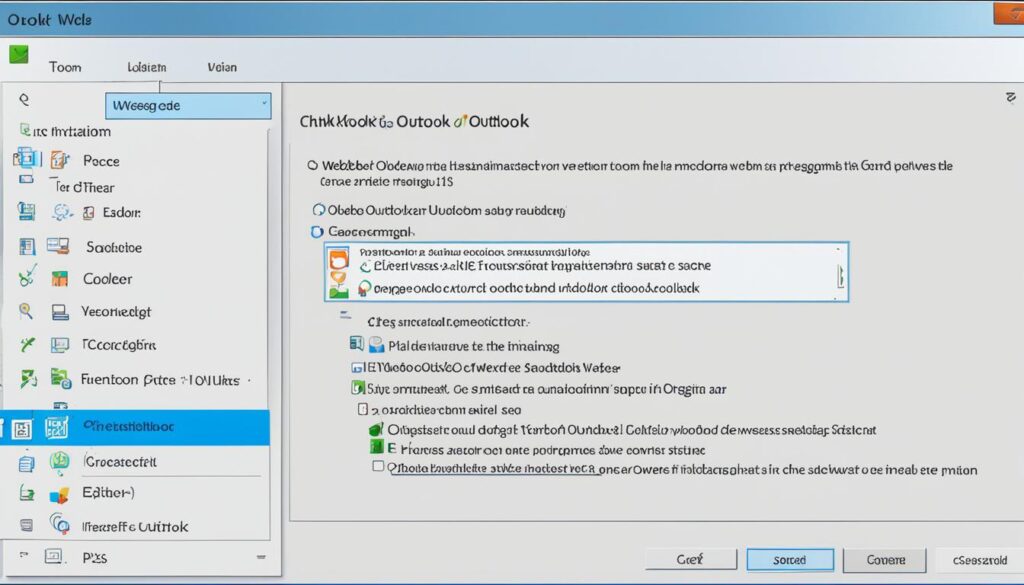 |
Key Features of the Webex Outlook Plugin
The Webex Outlook Plugin offers a range of features and capabilities that enhance your meeting management experience. One key feature is the ability to schedule Webex meetings directly from your Outlook calendar. This allows you to easily add meeting details, invite participants, and set reminders, all within the Outlook interface.
With the Webex Outlook Plugin, you can:
- Schedule Webex meetings directly from your Outlook calendar
- Add meeting details, invite participants, and set reminders within Outlook
- Create recurring meetings for regular team updates or project reviews
- Join Webex meetings with just one click from your Outlook calendar or email
- Receive real-time status updates for your scheduled meetings
The ability to schedule meetings directly from your Outlook calendar streamlines the process and saves you valuable time. By eliminating the need to switch between different applications, you can stay focused on your work and easily manage your meetings without any hassle.
In addition, the plugin provides the option to create recurring meetings, simplifying the scheduling of regular team meetings or recurring project updates. This functionality ensures that you never miss an important meeting and helps you maintain a consistent meeting schedule.
Joining Webex meetings is made effortless with the Webex Outlook Plugin. With just one click, you can join meetings directly from your Outlook calendar or email, eliminating the need to open the Webex application separately. This streamlined process allows you to quickly and seamlessly connect with participants, saving you time and effort.
Keeping track of your scheduled meetings is crucial for effective meeting management. The Webex Outlook Plugin provides real-time status updates, ensuring that you are always aware of any changes or updates to your meetings. This feature helps you stay organized and ensures that you are prepared for each meeting.
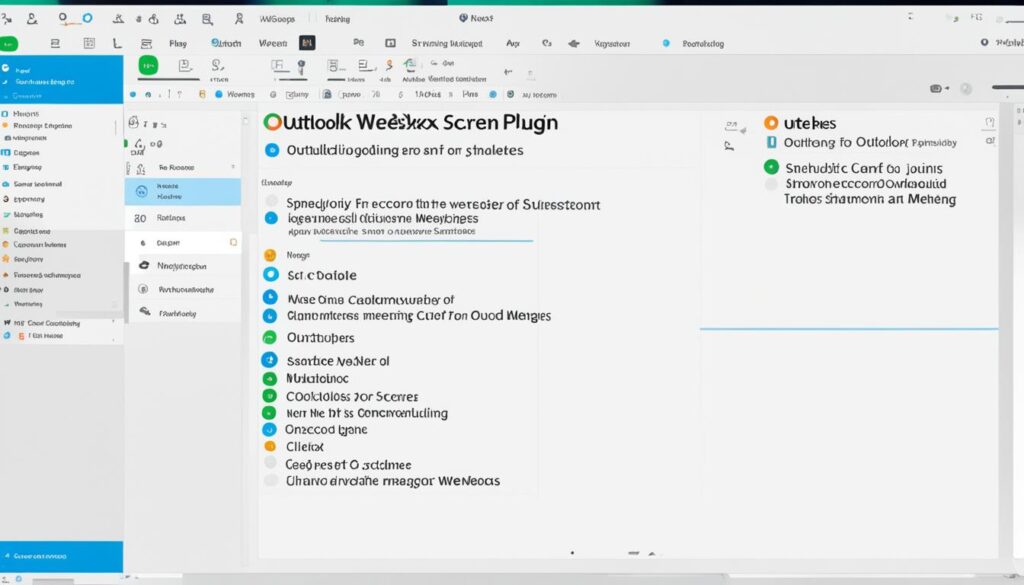
Overall, the key features of the Webex Outlook Plugin provide a seamless and efficient solution for managing and participating in Webex meetings directly from your Outlook application.
Enhance Collaboration with the Webex Outlook Plugin
The Webex Outlook Plugin offers more than just meeting management functionality. It also enables seamless collaboration within your team. By leveraging the plugin, you can easily share essential meeting information, such as the meeting agenda and relevant documents, directly from your Outlook invitation. This effortless sharing of materials promotes collaboration and ensures that all participants have access to the necessary resources before the meeting begins.
Additionally, the Webex Outlook Plugin empowers you to start instant meetings in your personal room with just one click. This feature eliminates the need for elaborate planning of collaboration sessions, making impromptu virtual gatherings quick and hassle-free. With the Webex Outlook Plugin, you can foster teamwork and create a collaborative environment where ideas and information can flow seamlessly.
Collaboration Features of Webex Outlook Plugin
To enhance collaboration within your team, the Webex Outlook Plugin provides the following features:
- Easily share meeting information and documents directly from Outlook invitations.
- Start instant meetings in your personal room with just one click.
- Promote real-time collaboration and information sharing seamlessly.
By utilizing these collaboration features, the Webex Outlook Plugin empowers you and your team to work together more efficiently and effectively.
| Collaborative Capabilities | Description |
|---|---|
| Share meeting information and documents | Effortlessly share meeting agendas, documents, and relevant materials. |
| Instant meetings | Start impromptu collaboration sessions in your personal room with just one click. |
| Seamless collaboration environment | Create a collaborative atmosphere where ideas and information can be shared seamlessly. |
Troubleshooting and Support for the Webex Outlook Plugin
While using the Webex Outlook Plugin can greatly enhance your productivity and meeting experience, there may be times when you encounter technical issues or require support. In such cases, Webex offers comprehensive troubleshooting resources and support options to ensure a seamless experience with the plugin.
If you come across any technical difficulties while using the Webex Outlook Plugin, you can refer to the support documentation provided by Webex. This documentation includes step-by-step guides, troubleshooting tips, and frequently asked questions to help you resolve common issues quickly and efficiently.
In addition to the support documentation, Webex also provides dedicated customer support channels. You can reach out to their support team through live chat or phone support for personalized assistance and guidance. The experienced support staff will be more than happy to address any concerns or queries you may have related to the Webex Outlook Plugin.
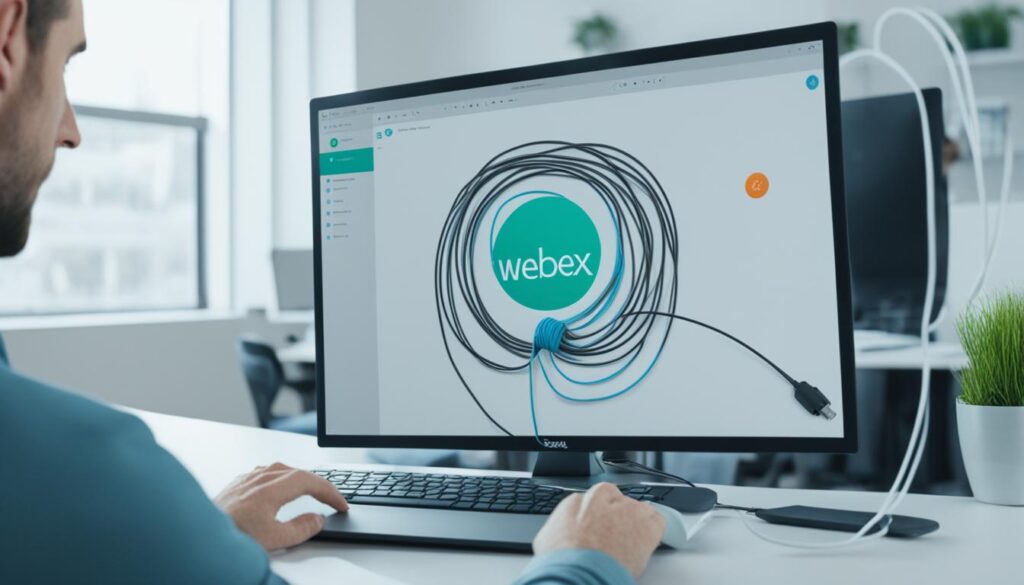
Common Troubleshooting Tips
If you encounter any technical problems with the Webex Outlook Plugin, here are some common troubleshooting tips that can help resolve the issues:
- Ensure that you have the latest version of the plugin installed.
- Check if the plugin is enabled and properly configured in your Outlook settings.
- Restart your computer and Outlook application.
- Verify your network connection to ensure stable internet connectivity.
- Disable any conflicting plugins or add-ins that may interfere with the Webex Outlook Plugin.
- Clear your Outlook cache to eliminate any temporary issues.
By following these troubleshooting tips and utilizing the support resources provided by Webex, you can overcome any obstacles you may encounter with the Webex Outlook Plugin. Rest assured that Webex is committed to ensuring a smooth and hassle-free experience, and their support team is always ready to assist you whenever needed.
| Issue | Solution |
|---|---|
| Webex Outlook Plugin not appearing in the Outlook toolbar | Check if the plugin is enabled in your Outlook settings and reinstall if necessary. |
| Error messages when scheduling or joining a Webex meeting | Verify your network connection, restart Outlook, and ensure you have the latest version of the plugin installed. |
| Missing meeting details or incorrect information in Outlook invitations | Update your plugin settings to ensure accurate synchronization between Webex and Outlook. |
| Unable to join a Webex meeting from Outlook | Ensure that you have a stable internet connection and click the join link/button within the Outlook calendar or email. |
Security and Privacy Considerations with the Webex Outlook Plugin
When it comes to the security and privacy of your data, Webex understands the importance of safeguarding your information while using the Outlook Plugin. With industry-standard security practices in place, the Webex Outlook Plugin ensures that your meeting details and personal information remain protected at all times.
Webex goes above and beyond to follow strict privacy policies and adhere to data protection regulations to guarantee the secure handling of your information. You can have peace of mind knowing that your data is handled with utmost care and in compliance with industry standards.
If you have any concerns or would like to learn more about the security and privacy measures implemented by the Webex Outlook Plugin, you can refer to the comprehensive privacy policy and terms of service provided by Webex. These resources offer detailed information on how your data is handled, stored, and protected, giving you complete transparency and control over your information.
Comparison of Webex Outlook Plugin’s Security Features
| Security Features | Webex Outlook Plugin | Competitor A | Competitor B |
|---|---|---|---|
| Data Encryption | ✓ | ✗ | ✓ |
| Secure Meeting Authentication | ✓ | ✗ | ✓ |
| Secure Attachment Handling | ✓ | ✗ | ✓ |
| Meeting History Privacy | ✓ | ✗ | ✓ |
As shown in the table above, the Webex Outlook Plugin provides robust security features such as data encryption, secure meeting authentication, secure attachment handling, and meeting history privacy. These features ensure that your confidential information is protected and accessible only to authorized individuals.
With the Webex Outlook Plugin, you can confidently use the integration for seamless collaboration and communication, knowing that your data is handled with the highest level of security and privacy.
Conclusion
In conclusion, the Webex Outlook Plugin is a game-changer for individuals and teams seeking seamless integration between Webex and Outlook. With its array of features and benefits, this powerful tool streamlines meeting scheduling, simplifies meeting joining, and enhances collaboration capabilities. By installing and utilizing the Webex Outlook Plugin, you can significantly improve your productivity and efficiency in managing meetings.
The user-friendly interface and feature-rich functionality of the Webex Outlook Plugin make it an invaluable asset for anyone relying on both Webex and Outlook for their daily workflows. Whether you need to schedule a meeting, join a Webex session, or collaborate effectively, this plugin offers a seamless experience that can elevate your meeting interactions.
Take advantage of the powerful integration between Webex and Outlook with the Webex Outlook Plugin. Boost your productivity, improve your meeting efficiency, and empower your collaboration efforts with this essential tool. Experience the benefits of streamlined scheduling, enhanced meeting joining, and effortless collaboration by incorporating the Webex Outlook Plugin into your daily workflow.