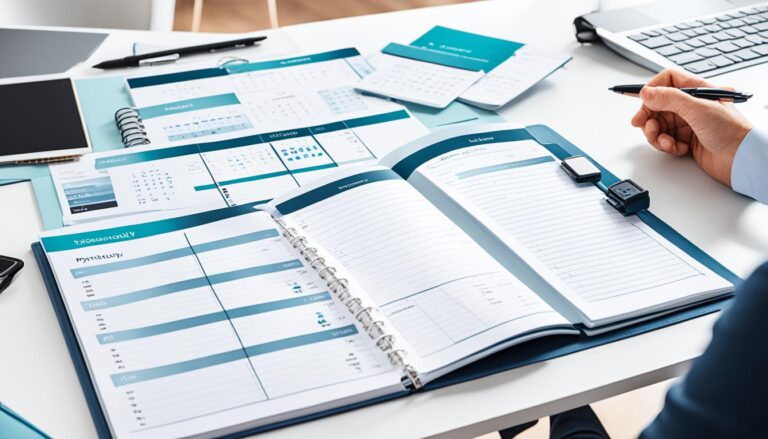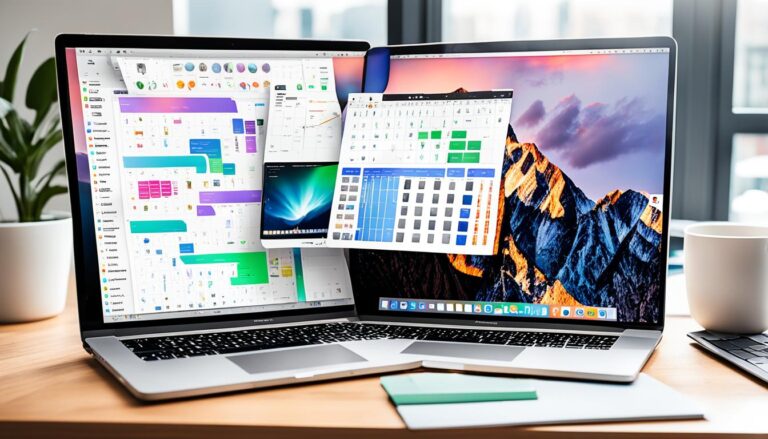Boost Your Workflow with Windows Productivity Apps

Are you looking for ways to increase your productivity on Windows? Do you want to streamline your tasks and make the most out of your workday? If so, you’re in the right place. In this article, we will explore the best Windows productivity apps that can help you enhance your workflow and achieve more in less time.
Windows users have a wide range of productivity apps at their disposal, each designed to address specific needs and provide efficient solutions. Whether you’re a freelancer, a student, or a professional, these apps can revolutionize the way you work and bring you closer to your goals.
From task management to email clients, note-taking apps to calendar tools, and distraction blockers to dictation software, there is a diverse selection of apps available for Windows users. The question is, which ones are the best fit for your needs? Are there any hidden gems that can supercharge your productivity and make your work life easier than ever before?
In this article, we have thoroughly tested and reviewed the top Windows productivity apps based on user insights and feedback. We’ve also considered factors such as functionality, user interface, integration capabilities, and customization options. By the end of this article, you’ll have a clear understanding of the must-have productivity apps for your Windows device.
Key Takeaways:
- Discover the top productivity tools for Windows.
- Enhance your workflow and save time with efficient Windows productivity applications.
- Explore a range of apps, from task management to note-taking and calendar tools.
- Find the best fit for your needs and streamline your work on Windows.
- Boost your productivity with purpose-built Windows productivity software.
Task Management Made Easy with Microsoft To Do
Microsoft To Do is a top-notch task management app designed specifically for Windows users. With its user-friendly interface and powerful features, it helps you stay organized and productive throughout your day. Whether you’re managing personal tasks or work-related projects, Microsoft To Do is here to simplify your task management process.
One of the standout features of Microsoft To Do is the unique “My Day” view, which allows you to prioritize and focus on your daily tasks. Simply add your to-do items to different lists and select the ones you want to accomplish today in your My Day view. This feature ensures that you stay on track and tackle your most important tasks first, increasing your productivity and reducing the risk of forgetting crucial deadlines.
Another advantage of Microsoft To Do is its seamless integration with other Microsoft services. Whether you’re using Outlook, Office 365, or Cortana, you can sync your tasks across different platforms and devices effortlessly. This synchronization ensures that you have access to your to-do list wherever you are, whether you’re using your Windows desktop or your mobile device.

Microsoft To Do also offers a range of features to help you stay organized and prioritize your tasks effectively. You can set due dates, reminders, and recurring tasks to ensure that nothing falls through the cracks. The app also allows you to add notes, files, and links to your tasks, providing all the information you need in one place.
With its intuitive interface and customizable settings, Microsoft To Do is a powerful tool for boosting your productivity. Whether you’re a student, a professional, or a busy individual, this task management app for Windows can help you stay organized and accomplish more.
Stay Efficient with eM Client Email Client
eM Client is the ultimate email client for Windows users looking to optimize their email management. With its extensive customization options, eM Client allows you to tailor your email experience to suit your preferences and workflow. Whether you’re a professional or a student, this versatile email client provides efficient solutions for organizing and prioritizing your inbox.
With eM Client, you have the power to personalize your email interface, making it uniquely yours. Customize the layout, colors, and themes to create an environment that enhances your productivity and reflects your style. The ability to personalize your email client ensures a seamless and enjoyable user experience.
eM Client offers a range of features that streamline email management and save you valuable time. The snooze feature allows you to temporarily dismiss emails and have them reappear at a more convenient time, ensuring important messages don’t get buried. The text expansion feature allows you to create shortcuts for frequently used phrases, reducing the need for repetitive typing.
Perhaps one of the most significant advantages of eM Client is its user-friendly interface. The intuitive design and layout make it easy to navigate through your inbox, effortlessly switch between accounts, and access important features. Whether you’re a seasoned professional or just starting out, eM Client provides a seamless email experience for users of all levels.
Efficient email management is crucial for staying organized and focused on your priorities. eM Client is a powerful tool that helps you achieve just that. Take control of your email communication with this customizable and feature-rich email client, designed specifically for Windows users.
Stay tuned in the upcoming sections of this article to explore other essential productivity apps for Windows that can further enhance your workflow.

| Key Features of eM Client Email Client: | Benefits: |
|---|---|
| Extensive customization options | Personalize your email experience |
| Snooze feature | Temporarily dismiss and reschedule emails |
| Text expansion | Create shortcuts for frequently used phrases |
| User-friendly interface | Intuitive design for easy navigation |
Streamline Note-Taking with OneNote
OneNote is a versatile digital note-taking app that offers Windows users the ability to capture, organize, and access information effortlessly. With OneNote, you can create different types of content, from text notes to drawings, recordings, and more.
The app’s intuitive interface and seamless integration with other Microsoft Office applications make it a powerful tool for staying organized and productive. Whether you’re taking notes for work, school, or personal projects, OneNote has got you covered.
Key Features of OneNote:
- Create multiple notebooks, sections, and pages to keep your notes organized.
- Add text, images, audio, and other rich media to your notes for a more engaging experience.
- Use the drawing tools to sketch diagrams, annotate images, or jot down ideas.
- Record audio notes and synchronize them with your written notes for easy reference.
- Tag and search your notes to quickly find the information you need.
- Access your notes from any device, thanks to OneNote’s cloud synchronization.
- Collaborate with others by sharing your notebooks and working together in real-time.
Whether you’re a student taking lecture notes, a professional organizing project ideas, or a creative individual capturing inspiration, OneNote offers the versatility and flexibility you need to streamline your note-taking process.

Microsoft Office Integration
One of the standout features of OneNote is its seamless integration with other Microsoft Office applications. This integration allows you to easily incorporate your notes into other documents and workflows, making your note-taking process even more efficient.
Here’s how OneNote integrates with Microsoft Office:
| Integration | Description |
|---|---|
| Microsoft Word | Convert your OneNote notes into Word documents for easy editing and formatting. |
| Microsoft PowerPoint | Insert your OneNote notes directly into PowerPoint slides for presentations. |
| Microsoft Excel | Create tables and charts in OneNote, then import them into Excel for data analysis. |
| Outlook | Send your OneNote notes as email messages or add them as attachments. |
With this seamless integration, you can take your note-taking to the next level and leverage the full power of Microsoft Office.
Efficiently Manage Your Schedule with Windows Calendar
Windows Calendar is the perfect calendar app for Windows users who want a simple interface combined with customizable options to effectively manage their schedule. With its intuitive design and user-friendly features, Windows Calendar helps you stay organized and productive.

Windows Calendar offers a range of helpful features to ensure you never miss an important appointment or event. The customizable options allow you to personalize your calendar according to your preferences, making it easy to color code different types of appointments and create a visual representation of your schedule.
Reminders are another valuable feature of Windows Calendar, ensuring that you never forget crucial commitments. Set reminders for specific events or tasks, and Windows Calendar will notify you at the designated time, keeping you on track and eliminating any potential for oversight.
For those who manage multiple accounts or have a diverse range of commitments, Windows Calendar offers support for multiple calendars. Keep separate calendars for work, personal life, hobbies, or anything else that requires your attention. By having distinct calendars, you can easily manage and visualize your various commitments and maintain a clear overview of your schedule.
Whether you’re a busy professional with a demanding work schedule or a student juggling classes and extracurricular activities, Windows Calendar can be your go-to tool for staying organized and productive. Its simplicity, coupled with its customizable options, makes it easy to tailor the calendar to your needs and preferences, ensuring you have a clear understanding of your commitments and deadlines.
With Windows Calendar, you can efficiently manage your schedule and stay on top of your appointments, meetings, and events. Experience the convenience and effectiveness of this reliable calendar app designed specifically for Windows users.
Conclusion
In conclusion, the right productivity apps can revolutionize the way you work and help you reach your maximum efficiency. Windows users have access to purpose-built apps that can streamline tasks, keep you organized, and enhance your overall workflow. Whether you need to manage tasks, handle emails, take notes, or organize your schedule, there are numerous options available.
By leveraging these top Windows productivity apps, you can take control of your work and achieve more in less time. Imagine having a task management app like Microsoft To Do that keeps you focused on your priorities or an email client like eM Client that offers efficient email management. And let’s not forget about the versatile digital notebook, OneNote, which allows you to capture and organize information seamlessly.
With these tools, you can stay on top of your game, meet deadlines with ease, and stay organized in a fast-paced world. So, stop wasting time and start exploring these productivity apps today. Take your workflow to the next level and unlock your full potential. Boost your productivity, work smarter, and reach your goals faster than ever before.